Can I convert from one ONYX Go package to another?
▼
Yes, the following models apply:
• Upgrade from ONYX Go Lite to ONYX Go Plus: The remaining balance of the ONYX Go Lite subscription is pro-rated and applied to the first month of ONYX Go Plus. (The billing date is reset to the start of the ONYX Go Plus subscription).
• Downgrade from ONYX Go Plus to ONYX Go Lite: Your license will remain an ONYX Go Plus license until the next billing cycle, when it will be downgraded to an ONYX Go Lite license. Your billing amount will also be reduced to match the new ONYX Go Lite monthly price.
How do I convert my subscription from one product to another?
▼
• Sign into your account, select "Orders" or "Manage Subscriptions" under the user icon, and click the "Manage Subscriptions" button to show your ONYX Go subscription. Then select the new product tab you want to upgrade or downgrade to and confirm the change. Upgraded subscriptions will start a new billing cycle with added product functionality, while downgraded subscriptions will take effect at the end of the current billing cycle. For additional questions, please contact your ONYX Sales Representative or email sales@onyxgfx.com.
Do I need to be connected to the internet?
▼
• Yes, ONYX Go subscriptions require internet access to activate and update the license.
What happens if my internet goes down?
▼
• Temporary internet loss will not affect the ability to use the software. An extended period of internet loss will impact the software’s ability to launch and run.
Can I add additional active printers or RIPs to my subscription?
▼
• Yes, ONYX Go Lite and ONYX Go Plus options are available at the time of purchase, or if you have an existing ONYX Go license, individual options can be added to your current subscription. (an existing ONYX Go license is required) Options for existing ONYX Go licenses can be found HERE.
Can I add Flatbed cutting capability to my subscription?
▼
• Yes, ONYX Go Lite and ONYX Go Plus options are available at the time of purchase, or if you have an existing ONYX Go license, individual options can be added to your current subscription. (an existing ONYX Go license is required) Options for existing ONYX Go licenses can be found HERE.
Why do ONYX Go add-ons require a license number?
▼
• When purchasing ONYX Go standalone options, you must be logged in to the same ONYX Webstore account with which you purchased your original ONYX Go subscription. Once logged in, you will see the available license numbers associated with your account to purchase options. If you have more than one subscription, you must choose which license the option will be added to. (You can verify your ONYX Go license number by checking The ONYX License Manager and looking at the License Information Tab.)
How long does it take for license changes to take place?
▼
• Automatic license updates may take up to 24 hours. To update your license manually, go to the ONYX Go License Manager, click on the License Update tab, and click Update License.
What can I do if my printer is not supported via a subscription package?
▼
• ONYX Go Lite supports all Level 1 printers, and ONYX Go Plus supports all Level 1 and 2 printers.
• Options can be added to your subscription to support Level 2 and 3 printers for ONYX Go Lite and Level 3 printers for ONYX Go Plus. See all options available for your ONYX Go subscription HERE
• Be sure to get the supported device list HERE to check for compatibility. For information about other ONYX products, please get in touch with an ONYX Sales Representative or email sales@onyxgfx.com.
When will my credit card be billed?
▼
• Your monthly ONYX Go subscription is billed on the same day of each month based on the original purchase date.
What payment methods do you accept?
▼
• We accept VISA, MasterCard, American Express, Discover and PayPal.
Can I purchase more than one subscription?
▼
• Yes, each additional ONYX Go subscription requires a different computer. Only one subscription can be installed per computer.
How do I get product support?
▼
• For product support, please get in touch with the ONYX Reseller you purchased through or email support@onyxgfx.com.
What happens if I have a computer failure or replace my computer?
▼
• Users can deactivate a license before moving it to a new computer by going to the ONYX Go license Manager and selecting the Deactivate tab. If, for some reason, you do not have access to the computer the license was on, please contact your ONYX Sales Representative or email support@onyxgfx.com, and they can reset your license so it can be activated on a new computer.
Does deactivating a license cancel my subscription?
▼
• No, deactivating a license allows you to move the license from one computer to another. To cancel a subscription, log in to your account, select "Manage subscriptions," and select Cancel.
How do I update my credit card information?
▼
• Sign into your account, select "Manage Subscriptions" and then "Payment Methods" to change your payment method. Be sure to choose a primary payment method to avoid renewal errors. A backup payment method can also be created.
How do I cancel my subscription?
▼
• Sign into your account, select "Orders" under the user icon, then "Manage Subscriptions," select your ONYX Go subscription, and then select "Cancel."
What happens when I cancel my subscription?
▼
• Your ONYX Go subscription will remain active through the end of your billing cycle and will not be renewed.
Can I reactivate a subscription after I have canceled it?
▼
• Yes, Sign into your account, select "Orders" under the user icon, then "Manage Subscriptions," and select your ONYX Go subscription. You will find a link to reactivate your subscription near the bottom of the window.